Lab 1A - Data, Code & RStudio
Lab 1A - Data, Code & RStudio
Directions: Follow along with the slides, completing the questions in blue on your computer, and answering the questions in red in your journal.
Welcome to the labs!
-
Throughout the year, you'll be putting your data science skills to work by completing the labs.
-
You'll learn how to program in the
Rprogramming language.– The programming language used by actual data scientists.
-
Your code will be written in RStudio which is an easy to use interface for coding using
R.
So let's get started!
-
The data for our first few labs comes from the Centers for Disease Control (CDC).
– The CDC is a federal institution that studies public health.
-
Type these two commands into your console:
data(cdc) View(cdc) -
Describe the data that appeared after running
View(cdc):– Who is the information about?
– What sorts of information about them was collected?
-
To find out more information about the
cdcdata, type the command below into your console.– To get back to the slides find and click on the Viewer tab.
?cdc
Data: Variables & Observations
-
Data can be broken up into two parts.
`1. Observations
`2. Variables
– Observations are the who or what we are collecting data from/about.
– Variables are the measurements or characteristics about our observations.
-
If need be, re-type the command you used to
Viewyour data. Then answer the following:– Based on the data, describe a few characteristics about the first observation.
– What does the first column tell us about our observations?
-
In order to describe the first observation, notice that you had to look at the first row of the spreadsheet. Each row, in this case, describes a person.
-
The columns of the spreadsheet represent variables.
Uncovering our Data's Structure
-
Now that we've looked at our data, let's look at how RStudio is organized.
-
RStudio's main window is composed of four panes
-
Find the pane that has a tab titled Environment and click on the tab.
– This pane contains a list of everything that's currently available for R to use.
– Notice that R knows we have our
cdcdata loaded. -
How many students are in our
cdcdata set? -
How many variables were measured for each student?
Some New Functions
-
Type the following commands into the console:
dim(cdc) nrow(cdc) ncol(cdc) names(cdc) -
Which of these functions tell us the number of observations in our data?
-
Which of these functions tell us the number of variables?
First Steps
-
Typing commands into the console is your first step into the larger world of programming or coding (terms which are often used interchangeably).
-
Coding is all about learning how to send instructions to your computer.
– The way we speak to the computer, using a coding language, syntax.
-
Ris one of many coding languages. Each coding language is slightly different, and these differences are reflected in the syntax. -
Capitalization, spelling and punctuation are REALLY important.
Syntax matters
-
Run the following commands. What happens after each command?
Names(cdc) NAMES(cdc) names(cdc) names(CDC) -
Which does
Runderstand?
R's most important syntax
-
Most of the commands you will be using follow the syntax below:
function (y ~ x, data = ____ ) -
To create graphs or plots you need to provide
Rwith the following:– The name of the
Rfunction, often the plot’s name, that tells the computer how to create your graph.-
The variable(s) containing the information we want the function to use.
-
The data set containing the variables.
-
-
Notice that when we analyze a single variable the value for y is left blank.
bargraph(~grade, data = cdc)
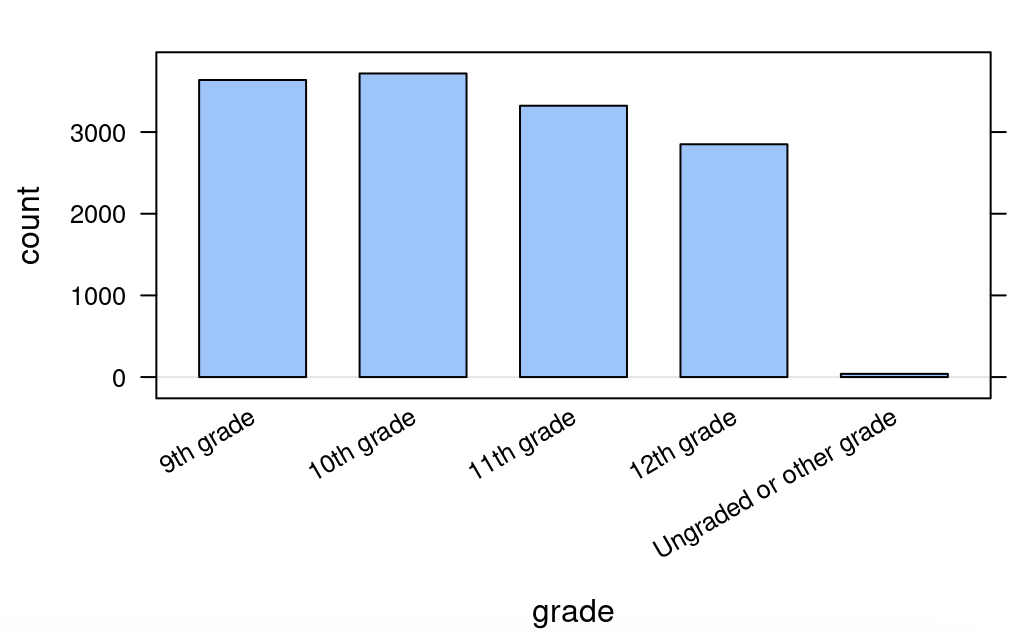
- Later on, we’ll see we can use this syntax to do more than create graphs.
Syntax in action
-
Search through the different panes. Find and then click on the Plots tab.
- To get back to the slides, find and then click on the Viewer tab.
-
Which one of these plots would be useful for answering the question: Is it unusual for students in the CDC dataset to be taller than 1.8 meters?
-
Run the three commands below then answer the question that follows.
histogram(~height, data = cdc) bargraph(~drive_text, data = cdc) xyplot(weight~height, data = cdc) -
Do you think it’s unusual for students in the data to be taller than 1.8 meters? Why or why not?
- Hint: Use the arrow keys on the Plots tab to toggle between the plots.
On your own:
-
After completing the lab, answer the following questions:
– What is public health and do we collect data about it?
– How do you think our data was collected? Does it include every high school aged student in the US?
– How might the CDC use this data? Who else could benefit from using this data?
– Write the code to visualize the distribution of weights of the students in the CDC data with a
histogram. What is the typical weight?– Write the code to create a bargraph to visualize the distribution of how often students ate fruit. About how many students did not eat fruit over the previous 7 days?